SSH Passwordless Login Using SSH Keygen in 5 Easy Steps
Step 1: Create Authentication SSH-Kegen Keys on – (192.168.0.12)
First login into server 192.168.0.12 with user tecmint and generate a pair of public keys using following command.
Terminal:
ssh-keygen -t rsa
Step 2: Create .ssh Directory on – 192.168.0.11
Use SSH from server 192.168.0.12 to connect server 192.168.0.11 using sheena as user and create .sshdirectory under it, using following command.
Terminal:
ssh sheena@192.168.0.11 mkdir -p .ssh
Step 3: Upload Generated Public Keys to – 192.168.0.11Use SSH from server 192.168.0.12 and upload new generated public key (id_rsa.pub) on server 192.168.0.11under sheena‘s .ssh directory as a file name authorized_keys.
Terminal:
cat .ssh/id_rsa.pub | ssh sheena@192.168.0.11 'cat >> .ssh/authorized_keys'
Step 4: Set Permissions on – 192.168.0.11Due to different SSH versions on servers, we need to set permissions on .ssh directory and authorized_keys file
Terminal:
ssh sheena@192.168.0.11 "chmod 700 .ssh; chmod 640 .ssh/authorized_keys"
Step 5: Login from 192.168.0.12 to 192.168.0.11 Server without Password
Terminal:
ssh sheena@192.168.0.11



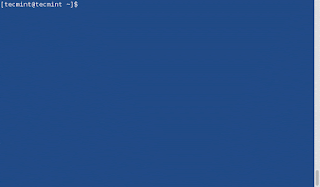






















0 comentarios :